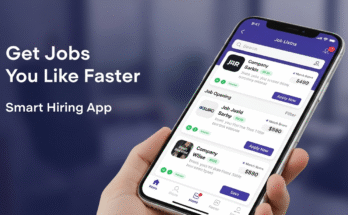App to Recover In today’s digital age, losing important files is a nightmare. Whether it’s photos, videos, documents, or work projects, a single wrong click or unexpected system crash can make valuable data disappear. Thankfully, modern technology has given us powerful apps that can recover any file type from computers, phones, and even external drives.
This article explores how file recovery apps work, what features to look for, and the best practices to increase your chances of getting lost data back.
Why File Recovery Apps Are Essential
Every device—PC, laptop, mobile, or tablet—stores files on storage systems like hard drives, SSDs, memory cards, or USBs. When you delete a file, it doesn’t always vanish instantly. Instead, the system just marks that space as “free.” Until new data replaces it, recovery is possible.
That’s where file recovery apps come in. These tools scan storage devices deeply, detect deleted or corrupted files, and restore them safely.
Common scenarios where recovery apps help:
- Accidental Deletion – Deleted an important folder by mistake.
- Formatted Drive – Accidentally formatted a USB or SD card.
- Corrupted Storage – Hard drive or memory card stops working properly.
- System Crash – Lost files after sudden OS crash or update.
- Virus Attack – Malware erased or damaged data.
How File Recovery Apps Work
Most recovery apps follow a similar process:
- Scanning – The app scans your device using quick scan and deep scan modes.
- Quick scan finds recently deleted files.
- Deep scan goes sector by sector to locate older or hidden files.
- File Preview – Many apps let you preview files before recovery. This ensures you restore the right ones.
- Selective Recovery – You can choose specific file types like photos, videos, or documents.
- Safe Restore – Files are recovered and saved in a safe folder without overwriting other data.
Key Features of a Good Recovery App
When choosing an app to recover any file type, consider these features:
- Supports All File Types – Documents (DOC, PDF), photos (JPG, PNG, RAW), videos (MP4, MOV), audio (MP3, WAV), archives (ZIP, RAR), etc.
- Multiple Device Support – Works with Windows, macOS, Android, iOS, USB drives, SD cards, and external HDDs.
- Preview Option – Lets you view files before restoring.
- Quick & Deep Scan – For both recent and older deleted files.
- User-Friendly Interface – Simple navigation, even for non-technical users.
- High Recovery Rate – Strong algorithms that recover maximum data.
- Safe Process – No data overwrite or damage.
Popular Apps to Recover Any File Type
Here are some well-known apps trusted by millions:
1. Recuva (Windows)
- Free and paid versions available.
- Easy interface for beginners.
- Recovers documents, images, music, videos, and emails.
- Portable version (can run from USB).
2. Disk Drill (Windows & macOS)
- Supports 400+ file formats.
- Works with internal and external storage.
- Free version offers 500MB recovery.
- Extra tools like backup and disk monitoring.
3. EaseUS Data Recovery Wizard
- Available for Windows, Mac, iOS, and Android.
- Powerful deep scan with high recovery rate.
- Recovers data from crashed systems.
- Free trial allows 2GB recovery.
4. PhotoRec (Windows, Mac, Linux)
- Open-source and completely free.
- Works on almost all devices.
- Best for recovering photos and media files.
- Less user-friendly but powerful.
5. Dr.Fone – Data Recovery (Mobile Focused)
- Designed for iOS and Android phones.
- Recovers messages, contacts, photos, WhatsApp data.
- Useful after phone reset or system error.
Step-by-Step: How to Recover Files Using a Recovery App
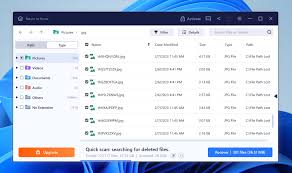
Here’s a simple process using EaseUS Data Recovery Wizard as an example:
- Download & Install – Install the app on your computer.
- Select Location – Choose the drive, USB, or SD card where files were lost.
- Start Scan – Run a quick scan first. If not found, try deep scan.
- Preview Files – Check photos, documents, or videos before recovery.
- Recover & Save – Select files and restore them to a safe location (not the same drive where data was lost).
Tips to Increase File Recovery Success
- Stop Using the Device Immediately – Avoid saving new files after deletion, as they may overwrite lost data.
- Use Deep Scan for Older Files – Quick scans may miss long-deleted items.
- Save Recovery Files Elsewhere – Always recover files to a different drive.
- Keep Regular Backups – Use cloud services or external drives.
- Check Recycle Bin/Trash First – Many files are easily recoverable without software.
Benefits of File Recovery Apps
- Saves time and money compared to professional services.
- Works on a wide range of devices and file types.
- Prevents permanent data loss in most cases.
- Easy for anyone to use, no advanced skills needed.
Limitations of Recovery Apps
- Not Always 100% Successful – If files are overwritten, recovery may fail.
- Free Versions Have Limits – Many free tools restrict recovery size.
- Some Apps Require Root/Administrator Access – Especially for mobile devices.
For critical or business data, professional recovery services may be necessary.
Click Here For Safe Download
Conclusion
Data loss can feel like disaster, but with the right app to recover any file type, you can restore photos, documents, videos, and more within minutes. Whether you choose Recuva for Windows, Disk Drill for cross-platform recovery, or EaseUS for all-in-one solutions, these apps provide a lifeline for your deleted or lost files.
The key is acting fast—stop using the device, run a recovery scan, and save your files safely. With a reliable recovery app, you don’t need to panic when accidents happen.