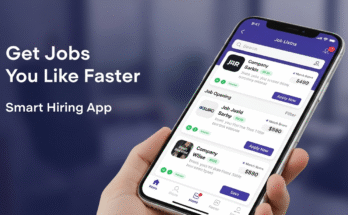Introduction: Creating a Cutout Image Using Gemini
Editing photos has become a daily need for students, creators, business owners, and even casual users. One of the most common edits is making a cutout image, where the subject of the photo is separated from the background. This process is often used in marketing, graphic design, and social media posts.
The good news is that you don’t need to be a Photoshop expert anymore. With the Gemini App, Google’s AI-powered tool, you can create professional-looking cutouts in just a few steps. Beginners can do it without spending hours learning complicated software. This guide will walk you through everything step by step.
What is a Cutout Image?
A cutout image is simply a picture where the main subject is cleanly removed from the background. Imagine a photo of yourself standing in front of a busy street. A cutout will remove the street and keep only you.
This editing style is popular because it gives a neat and professional look. Brands use it to showcase products on white backgrounds. Influencers use it to make thumbnails and story posts. Students use it for projects and presentations. Once you learn it, you can use cutouts in endless ways.
Why Use Gemini App for Cutouts?

There are many apps available for photo editing, but Gemini stands out because it is AI-powered and beginner-friendly. The app detects the subject in your photo automatically and removes the background within seconds.
Unlike Photoshop, which requires practice and training, Gemini is designed for quick results. It saves you time, effort, and money. You can use it for personal photos, business projects, or even creative artwork. For anyone new to editing, it is one of the best tools available today.
Getting Started: Installing Gemini App
The first step is to install the app. Go to the Google Play Store if you use Android, or the Apple App Store if you use iPhone. Search for “Gemini” and download the app.
Once installed, open the app and sign in with your Google account. The interface is simple. At the center, you will see a big “+” icon to upload or capture photos. Allow permissions for your gallery and camera so the app can access your images.
Within a minute, you are ready to start creating cutouts. No complicated setup is required.
Step-by-Step Guide to Creating a Cutout Image
Step 1: Upload Your Image
Tap the “+” button on the home screen. You can either take a new photo or upload an existing one. For best results, pick a photo with a clear subject and good lighting. Avoid blurry or dark images, as they may confuse the AI.
Step 2: Select the Background Remover
After uploading, look for the Background Removal option. Gemini will automatically detect the subject in the image. The process usually takes a few seconds. You will then see your subject separated from the original background.
Step 3: Refine the Edges
Sometimes, the cutout may not be perfect, especially around hair or fine objects. Gemini allows you to zoom in and refine edges. Use the brush tool to erase or restore parts of the photo. Take your time with this step because clean edges make your cutout look professional.
Step 4: Choose a New Background (Optional)
Once your subject is ready, you can keep the background transparent or replace it. Gemini offers several options:
- A solid color (white, black, or custom shades).
- A gradient or pattern background.
- Another image, such as a scenic view or office setting.
Experiment with different looks until you find the one that fits your project.
Step 5: Save and Export
When you’re satisfied, tap the save button. Choose PNG format if you want a transparent background. Choose JPG format if you want a solid or colored background. Gemini also gives options to share directly to Instagram, Facebook, or WhatsApp.
Your cutout is now ready to use anywhere you like.
Tips for Perfect Cutouts
- Always choose high-quality photos with good lighting.
- Try to keep the background simple when taking pictures, as it helps AI detect the subject easily.
- Pay attention to details like hair, glasses, or hands—refining edges will make them look natural.
- Save multiple versions, such as transparent and colored, so you can use them for different purposes.
Common Mistakes Beginners Make
Beginners often make the mistake of choosing blurry images. The AI struggles to find the subject in such photos. Another common issue is forgetting to refine edges, which leaves rough cuts around the subject.
Some people also save in the wrong format. For example, if you want a transparent background for e-commerce, you must save in PNG, not JPG. Finally, avoid over-editing. A cutout should look natural, not artificial.
Advanced Tricks with Gemini App
Once you are comfortable with the basics, try using Gemini for advanced edits. You can combine multiple cutouts in one project. For example, you can place yourself next to a celebrity or in a famous location.
You can also add text, stickers, and filters to your cutouts to make social media posts. Many people create memes and YouTube thumbnails this way. If you run a business, you can use cutouts to design product ads, flyers, or posters.
Gemini makes all this possible without needing complex software.
Alternatives to Gemini App
While Gemini is excellent, you might also want to explore alternatives:
- Canva: Great for full design projects with text and graphics.
- Remove.bg: A free online tool for quick background removal.
- Photoshop: Professional tool with maximum control, but it requires training.
Compared to these, Gemini offers a balance of simplicity and power. It is perfect for anyone who wants quick and clean results without paying for expensive software.
Click Here For Safe Download
Conclusion
Creating cutout images was once a task for professionals, but with the Gemini app, anyone can do it. The app is fast, simple, and powerful, making it ideal for beginners.
With just a few taps, you can remove backgrounds, refine edges, and export high-quality cutouts. Whether you want to make a product photo, a social media post, or a creative design, Gemini has you covered.
So, open the app today, try the steps in this guide, and start creating amazing cutout images with confidence.